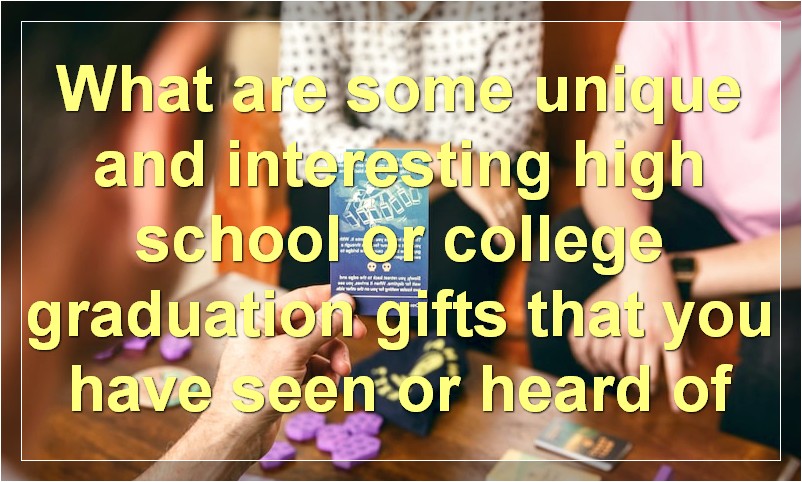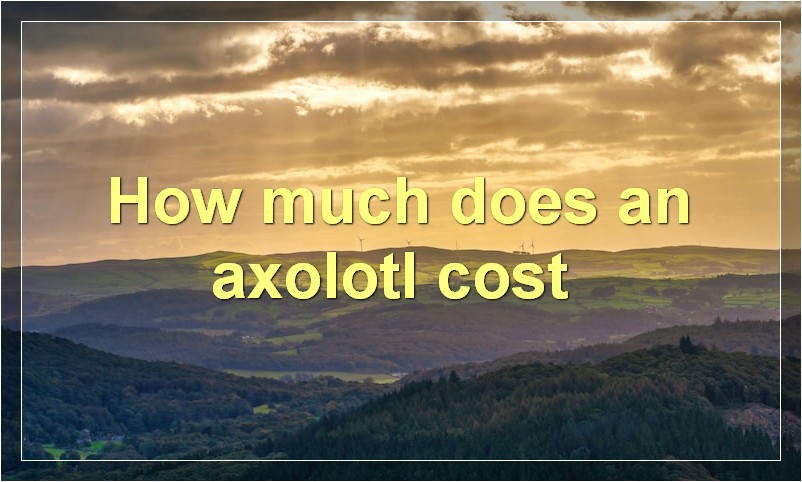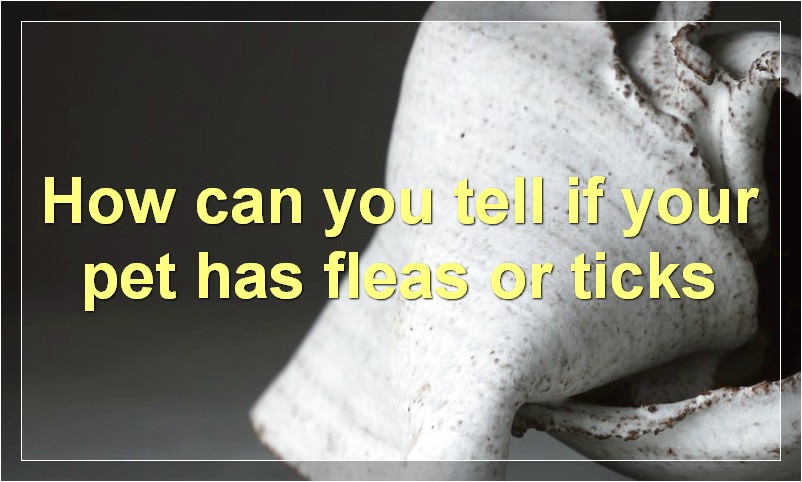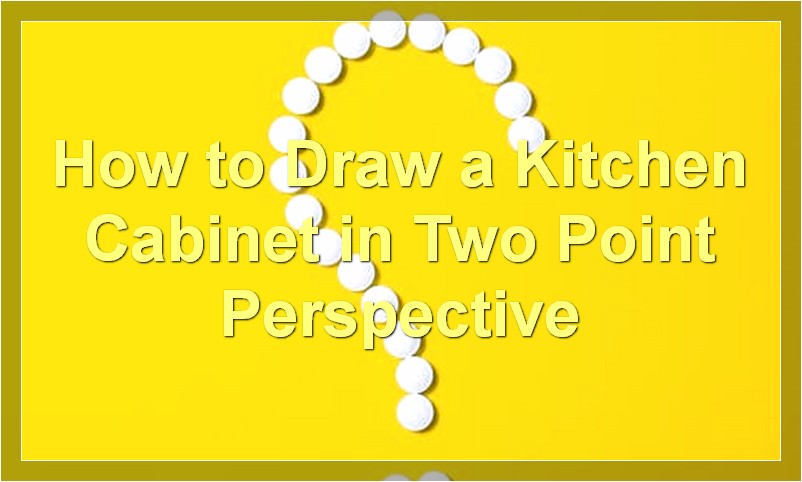If you’re a PC gamer, you know how important it is to keep your graphics card cool. But what is a good idle GPU temperature? And how can you keep it down? Read on to find out.
What are some tips to keep your GPU temperature down?
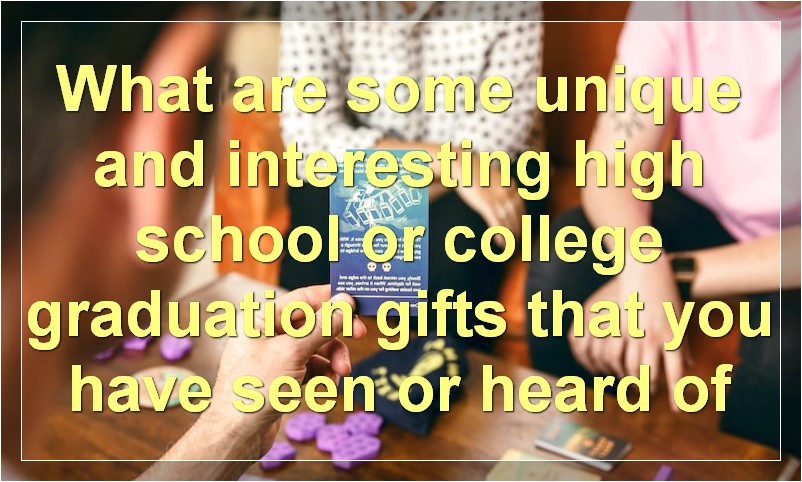
As any PC gamer will tell you, one of the most important things to keep an eye on is your graphics processing unit’s (GPU) temperature. The GPU is what renders all the pretty pictures and special effects in games, and it generates a lot of heat while doing so. If the GPU gets too hot, it can start to throttle its performance in order to prevent damage. No one wants that, so here are some tips to help keep your GPU temperature down.
First, make sure your case has good airflow. If air can’t move around inside the case, it’s going to get very hot very quickly. Make sure there are no obstructions blocking any of the fans, and that all the dust filters are clean.
Second, consider upgrading your case fans. The more and faster they spin, the more air they’ll move. You might also want to invest in a liquid cooling system for your GPU. These work by circulating water around the GPU to help dissipate the heat.
Third, make sure you have the latest drivers for your GPU installed. Sometimes, older drivers can cause increased temperatures. Also, be sure to update your BIOS to the latest version. Keeping everything up-to-date can help avoid potential problems.
Fourth, if you’re overclocking your GPU, back off on the clock speeds a bit. This will generate less heat and put less strain on the GPU. You can always experiment a bit to find the right balance between performance and temperature.
Finally, keep an eye on your GPU temperature while gaming and take breaks if it starts to get too hot. Better safe than sorry! By following these tips, you can help ensure that your GPU stays cool and performs at its best.
What is the ideal GPU temperature?
When it comes to your GPU, there is no “one size fits all” answer when it comes to the ideal temperature. However, there are a few things to keep in mind when trying to find the perfect balance for your graphics card. By taking into account both the maximum safe temperature and the average temperature under normal use, you can help ensure that your GPU will stay healthy for years to come.
The first thing to keep in mind is that every graphics card is different. Just as there are different models of GPUs, there are also different types of cooling systems. Some GPUs come with reference coolers, while others come with aftermarket coolers. As a result, the ideal temperature for one GPU might be different than the ideal temperature for another GPU.
That being said, there are still some general guidelines that you can follow when it comes to finding the ideal GPU temperature. In general, you want to aim for a temperature that is below 80°C (176°F). This will help to ensure that your GPU does not overheat and cause any damage to your system.
Of course, the best way to know what temperature is best for your GPU is to consult with the manufacturer. They will have specific recommendations based on the model of GPU that you have. However, if you are unable to find this information or if you want to err on the side of caution, following the guidelines above should help you keep your GPU running at its best.
How can I lower my GPU temperature?
As any PC gamer will know, one of the most important aspects of ensure your gaming rig is running as smoothly as possible is to keep an eye on temperatures. Not only do high temperatures shorten the lifespan of components, they can also lead to sub-optimal performance in the here and now. So, if you’re looking to get the most out of your graphics card, and ensure it has a long and healthy life, then you need to keep that temperature down. But how?
There are a number of different ways to lower your GPU temperature, some more effective than others. Here are a few of the best:
1. Make sure your case has good airflow
This one is obvious, but it’s still worth mentioning. Good airflow is essential for keeping all your components cool, and that includes your GPU. If your case doesn’t have good airflow, then hot air will just get trapped inside, leading to higher temperatures.
2. Use a fan controller
If your case doesn’t have good airflow, or you want more control over the fans in your system, then you can use a fan controller. This will allow you to manually adjust the speed of your fans, so you can make sure they’re spinning fast enough to keep things cool.
3. Use a custom cooling solution
If you’re really serious about lowering your GPU temperature, then you may want to invest in a custom cooling solution. This could be a water cooling setup, or even just a better air cooler. Either way, this will help to lower your temperatures significantly.
4. Underclock your GPU
Underclocking is the process of running your GPU at a lower clock speed than its default setting. This will obviously lead to lower performance, but it will also lead to lower temperatures. If you’re not worried about having the absolute best performance, then underclocking is definitely worth considering.
5. Overclock your CPU
This may sound counter-intuitive, but hear us out. If your CPU is running faster than normal, it will create more heat. However, that heat will be drawn away from your GPU, leading to lower temperatures for your graphics card. Just be careful not to overdo it, as too much overclocking can lead to instability and other problems.
Is it bad if my GPU gets too hot?
Your graphics processing unit (GPU) is one of the most important components in your computer. It’s responsible for rendering images and video, and it can be put under a lot of stress when you’re gaming or running other graphics-heavy applications.
That’s why it’s important to make sure your GPU doesn’t get too hot. If it does, it could start to throttle itself to prevent damage, which would lead to reduced performance.
So, how can you tell if your GPU is getting too hot? There are a few different things you can look out for.
First, open up your case and take a look at the temperature of your GPU. Most GPUs will have a sensor that will report the temperature back to you.
If the temperature is above 80 degrees Celsius, then you’re starting to get into the danger zone. Anything above 90 degrees Celsius is definitely too hot and you should take steps to cool down your GPU as soon as possible.
You can also use software to monitor the temperature of your GPU. There are a few different programs available, but we recommend using MSI Afterburner. It’s free and easy to use, and it will give you all the information you need about your GPU temperature.
Once you know the temperature of your GPU, you can take steps to keep it cool. If it’s getting close to 80 degrees Celsius, make sure you have good airflow through your case. You might need to add some additional fans or clean out any dust that’s build up inside.
If your GPU is already above 80 degrees Celsius, then you can try using a fan control program like Fan Control to ramp up the speed of your fans. You can also try water cooling if you’re willing to spend a bit more money.
Whatever you do, just make sure you keep an eye on the temperature of your GPU and take action if it starts to get too hot.
What happens if my GPU overheats?
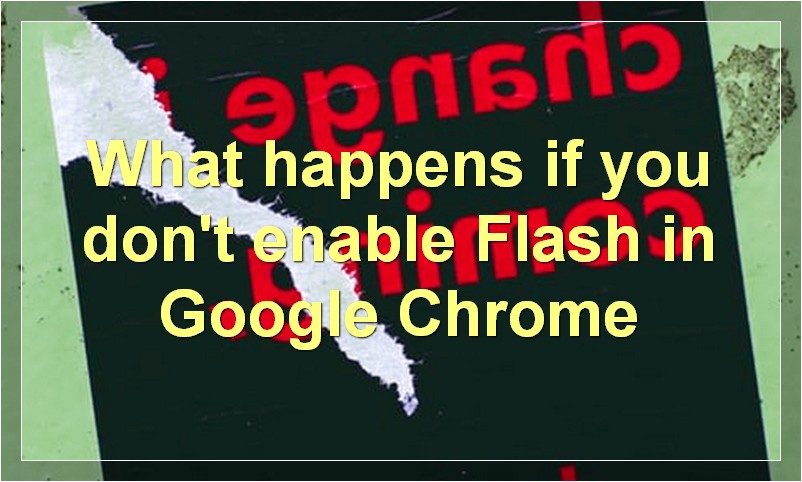
GPUs are one of the most important components in a gaming PC, and if they overheat, it can lead to some serious problems. Here’s what you need to know about GPU overheating, and how to prevent it.
When it comes to gaming PCs, the GPU is one of the most important components. It’s responsible for rendering the graphics in games, and it’s often the component that bottleneck performance. Because of this, it’s important to keep your GPU cool, or else you risk thermal throttling, which can lead to sub-optimal performance.
Thermal throttling is when the GPU starts to reduce its clock speed in order to prevent itself from overheating. This can happen if the GPU is getting too hot, or if the cooling solution isn’t adequate. If your GPU is thermal throttling, you’ll see a decrease in performance in games.
There are a few things that can cause your GPU to overheat. The first is simply overclocking it. When you overclock a GPU, you’re pushing it beyond its factory limits, and this can lead to higher temperatures. The second is poor airflow. If your case doesn’t have good airflow, or if there’s dust buildup on your components, that can also lead to higher temperatures.
The third is a faulty cooling solution. If your GPU is overheating because of a faulty cooler, you’ll need to replace the cooler. There are a few different types of coolers that you can use, including air coolers and water coolers. Air coolers are typically cheaper and easier to install, but they’re not as effective at cooling as water coolers. Water coolers are more expensive and require more setup, but they’re much better at cooling.
If your GPU is overheating, there are a few things you can do to fix it. The first is to make sure that your case has good airflow. You can do this by adding additional fans, or by ensuring that there’s no dust buildup inside your case. The second is to ensure that your cooling solution is adequate. If you’re using an air cooler, make sure that it’s the right size for your GPU and that it has good airflow. If you’re using a water cooler, make sure that everything is properly installed and that there’s enough coolant flowing through the system.
The third is to lower the clock speed of your GPU. This will help to reduce the amount of heat that it produces, and it will also help to prevent thermal throttling. You can lower the clock speed by using a software utility like MSI Afterburner or EVGA Precision XOC.
If you’re still having issues with your GPU overheating, you may need to replace your cooling solution. Air coolers are typically less expensive than water coolers, so they’re a good option if you’re on a budget. If you have the money for a water cooler, though, it’s worth the investment because they’re much better at cooling GPUs.
How do I know if my GPU is overheating?
If you’re a PC gamer, you’ve probably wondered at some point whether your graphics card is getting too hot. Maybe you noticed your games running less smoothly than usual, or perhaps you got an alert from your GPU’s software that it was running hotter than usual. Either way, it’s important to know how to check whether your GPU is overheating, and what you can do to prevent it.
There are a few different ways to tell if your GPU is overheating. The first and most obvious is if your games start to stutter or run less smoothly than usual. This can be caused by a number of things, but if you suspect that your GPU is the culprit, the first thing you should do is open up your case and take a look at the temperature of your graphics card. If it’s significantly hotter than usual, then that’s a good indicator that something is wrong.
Another way to tell if your GPU is overheating is if it starts to throttle itself. Throttling is when your GPU slows itself down in order to stay within safe temperature limits. This can cause your games to run less smoothly, or in some cases may even cause them to crash. If you notice that your games are running less smoothly than usual and your GPU’s fan is spinning faster than usual, it’s likely that throttling is occurring.
There are a few things you can do to prevent your GPU from overheating. The first and most important is to make sure that there’s adequate airflow inside your case. If your case isn’t well-ventilated, then heat can build up quickly and cause problems. Make sure that there’s enough space around your graphics card so that air can flow freely, and consider adding additional fans if necessary. You might also want to consider using a water cooling system for your GPU, which can help dissipate heat more effectively than air cooling alone.
If you think that your GPU is already overheating, then the first thing you should do is turn off your PC and unplug it from the power supply. Then remove the graphics card from your PC and clean it with compressed air. Be careful not to touch any of the sensitive components on the card while you’re doing this. Once you’ve cleaned the card, reattach it to your PC and boot up as normal. If the problem persists, then you may need to replace your graphics card altogether.
What are the consequences of an overheated GPU?
As electronic devices continue to get smaller and more powerful, one question that continues to come up is how do you keep them cool? This is especially true for devices like GPUs that generate a lot of heat. An overheated GPU can lead to all sorts of problems, including decreased performance, artifacts, and even complete failure. In this article, we’ll take a look at what an overheated GPU is, what causes it, and what the consequences can be.
An overheated GPU is caused by the device getting too hot. This can be due to a number of factors, including high ambient temperatures, inadequate cooling, or simply because the GPU is working too hard. When the GPU gets too hot, it can start to throttle itself in order to stay within safe operating temperatures. This Throttling can lead to decreased performance as the GPU is forced to run at lower speeds. Additionally, artifacts can start to appear on screen as the GPU struggles to render images correctly. In extreme cases, an overheated GPU can suffer complete failure, resulting in a paperweight rather than a functioning piece of hardware.
There are a few things that you can do to prevent your GPU from overheating. Firstly, make sure that your PC is adequately cooled. If you’re gaming in a hot environment, consider using a laptop cooler or other external cooling solution. Secondly, monitor your GPU’s temperature using software like MSI Afterburner or EVGA Precision XOC. If you see the temperature getting too high, take a break from gaming or overclocking and let your GPU cool down. Finally, make sure that your graphics drivers are up to date. Often times, new driver updates will include fixes for overheating issues.
If you’re careful about cooling and monitoring your GPU, you should be able to avoid any serious consequences from an overheated GPU. However, it’s always important to be aware of the potential risks so that you can take steps to prevent them.
Can an overheated GPU damage my computer?
It’s a hot summer day and you’re firing up your favourite PC game to stay cool indoors. But as soon as the action starts, your computer screen goes black. You restart and the same thing happens. What’s going on?
It’s possible that your graphics processing unit (GPU) is overheating. GPUs are sensitive to heat and can be damaged by excessive temperatures. If your GPU is getting too hot, it may be shutting down to prevent further damage.
There are a few things you can do to help keep your GPU cool and avoid damaging your computer. First, make sure there’s adequate airflow around your computer case. If your case is full of dust, that dust will act as insulation and trap heat inside. Second, consider investing in a CPU cooler or fan specifically for your GPU. These devices help dissipate heat away from the sensitive components on your graphics card.
If you suspect that your GPU is overheating, you can check its temperature using a program like SpeedFan or HWMonitor. If the temperature is above 80 degrees Celsius, you should take steps to cool down your card. Once the temperature gets too high, irreparable damage could occur.
So if you want to keep your computer running smoothly, don’t let your GPU overheat!
How do I prevent my GPU from overheating?
Overclocking your graphics card can result in overheating if not done properly. Here are a few things you can do to help prevent your GPU from overheating:
1. Make sure your case has good airflow.
2. Use a custom cooling solution for your GPU.
3. Make sure the thermal paste is applied properly.
4. Monitor your GPU temperature and adjust accordingly.
5. Use a fan speed controller to keep your GPU cooler.
6. Underclock your GPU if necessary.
7. Update your BIOS and drivers regularly.
8. Keep your system clean and dust-free.