How to reset iPad? If you are thinking of giving your iPad to someone or just selling it, you need to make sure your customer gets a new and clean one. While you take care of the exterior by wiping it with a soft cloth, you need to take care of the interior as well. Here is how you can do it.
Related articles about How to reset iPad
How to authorize a computer on iTunes?
Step 1: Completely turn of your iPad. Get the cable that you use to connect the iPad to the computer.
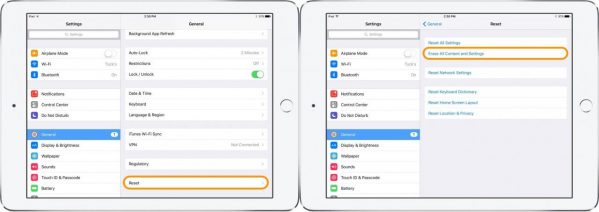
Step 2: Press down on the home button while you insert the cable. You will get a small logo of the iTunes in the center of the screen of your iPad and there will be a photo indicating you inserted a data cable.
Step 3: If you look at your computer screen, you will find that there are two options. One is asking if you want to restore and the other one is update. The third button is if you want to cancel everything.
Step 4: You should know that pressing on “Restore” will make it like it was when it was brand new. It will be like when you first unwrapped the iPad from its package. After clicking on it, you will get another dialogue box saying if you want to restore and update or you want to cancel. Click on “Restore and Update”.
Step 5: Make sure you have the latest software from beforehand because it will take a long time to get it on your computer. The speed depends on the Apple server. If you see that it did not work, repeat the process of holding down the Home button and inserting the cable. While the reset method is working, you have to wait.
Step 6: An Apple logo will be visible to you with a loading bar underneath. Wait for it to load. Do not press any button while it is loading. You will receive a message on your computer screen that will go away within few seconds. It will say that your iPad has been restored to factory settings. It will restart.
Step 7: You will see the Apple logo still sitting on the center of the screen of the iPad with a loading bar below it again. The second time it is making sure that the reset procedure is competed successfully. Take the cable out and wait for it to load.
Step 8: The simplest method to activate is connecting to Wi-Fi connection. If you do not have a router or a Wi-Fi connection at the moment, go with a 3G sim or connect with the cable. It will become brand new and you will see the “Hello” screen.
Step 9: There will be no screen locks or passwords now and if you are going to use it, you must select the language and country. You will get a message when your device is ready to use. You can set up your iPad with further options.
Tips
• Do not get impatient this is a slow process.



