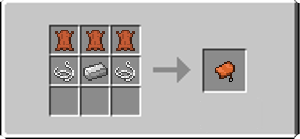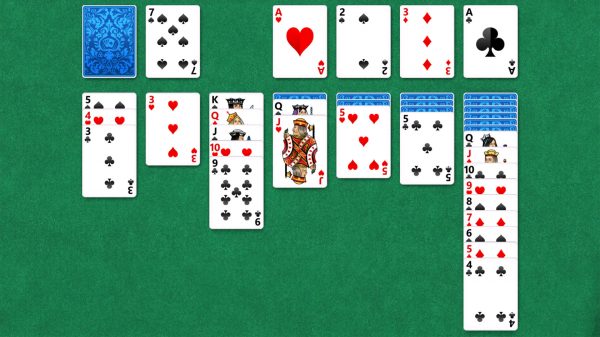How to install Minecraft mods? Mods are adjustments that encompass or alter features of Minecraft. Many people do not know how to install Minecraft mods. If you are facing that trouble, you have come to the right place. So read on to know how to install them.
Related articles about How to install Minecraft mods
How to install laminate flooring
How to make a saddle in Minecraft
How to tame a horse in Minecraft
Step1: Go to the Minecraft Forge age to download it according to your version. You will get “1.7.2” and “1.6.4” so choose the first one because it is the newer version of Forge. Below that you will see Promotions. Go to the first line where you will find Promotion, Version, Minecraft, Time and Downloads. Below downloads, click on “Installer”.
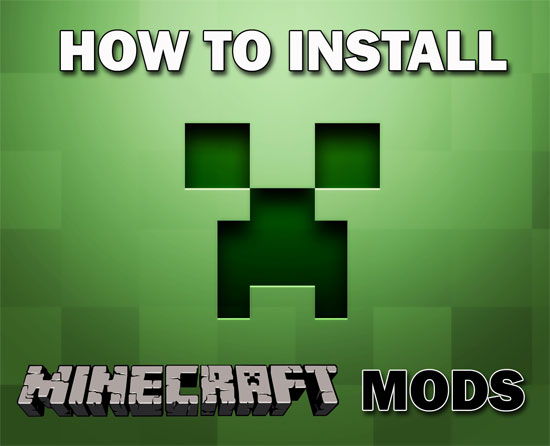
Step 2: Make sure there is no ad block and wait for the page to load. You have to make sure there are no restrictions like an anti-virus software stopping it because there will be errors. You will also get a warning from your browser but click on “Keep”
Step 3: It is supposed to open by itself once the download is complete. If it does not open, then right click on the downloaded item and open it from the downloads folder. Choose open with Java “
Step 4: You will see a small box, select the first option from the three. It is simply a welcoming message for the installer. Select the location of the Minecraft folder. Press OK and wait for it to download. You will get to see the progress in a box and after it is done you will get another notification saying it has been installed.
Step 5: Go to the start menu and just like you search for a program type in “%appdata%” and a folder will automatically open. Open the first folder which is named as “. minecreaft” Make a new folder named “mods”
Step 6: You are supposed to have the previously downloaded mods on the Desktop like Shares MoD or OptiFine. Drag them straight away from the desktop to the folder.
Step 6: Close the folder and open the Minecraft launcher and wait till it is loading. Get into your profile by clicking on “Update Notes”. Select profile. If you do not have one press on Forge and click on Edit profile. You will get a box with all the information like the profile name, user version, game directory and etc. You can allocate more RAM to the game by using the last option. Save profile and wait for it to play.
Step 7: The game should have loaded by now and it will start automatically. The third option on the game is mods. Click on that to check them. You can test it by making a new world. It is time to have fun with your mods.
Tips
• You need Java to do this. Get the Forge installer beforehand.
• Start with a back-up file on case anything goes wrong you do not want to lose your previous worlds.
• Always pick he last version of Minecraft Forge.